Multisprite DGRP display
OverviewThis page illustrates the multisprite DGRP display options in IFFSnooper.
The default DGRP display on the IFFSnooper tab panel is one sprite at a time. Nevertheless it may be useful to see all available sprites at once. The View -- DGRP resource submenu selections modify how the DGRP sprites are displayed, as shown below.
DGRP resource -- Single sprite view (Cmd-3) 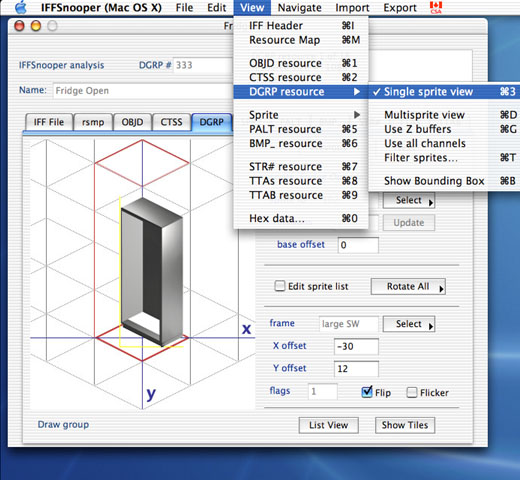
DGRP resource -- Single sprite view.
File Fridges.iff by Maxis
DGRP resource -- Multisprite view (Cmd-D) 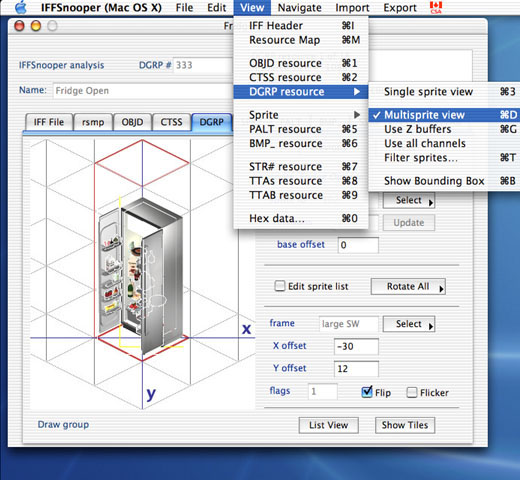
DGRP resource -- Multisprite view.
This view shows multiple sprites, which are drawn in the order that they are listed in the DGRP resource.
DGRP resource -- Use Z buffers (Cmd-G) 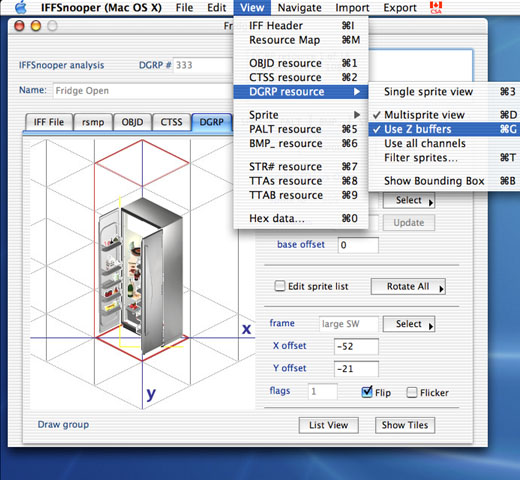
DGRP resource -- Use Z buffers.
This view shows multiple sprites, which are drawn after taking into account the Z buffer for each sprite.
DGRP resource -- Use all channels 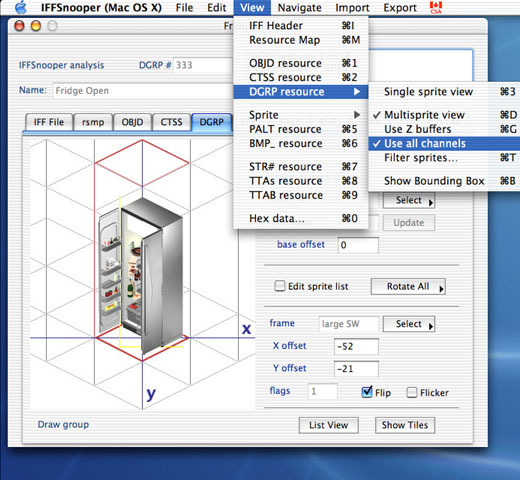
DGRP resource -- Use all channels.
This view shows multiple sprites, which are drawn after taking into account the Z buffer and alpha channels for each sprite.
DGRP resource -- Show Bounding Box (Cmd-B) 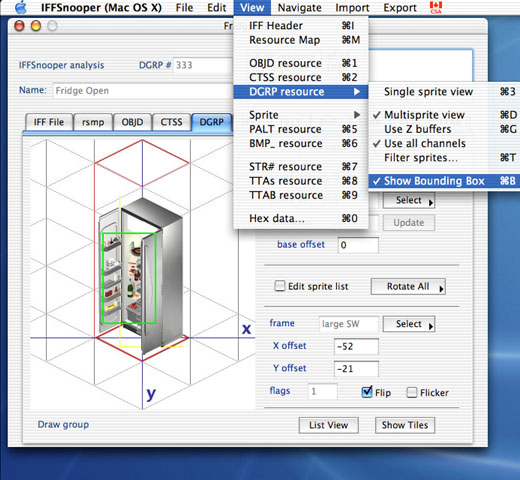
DGRP resource -- Show Bounding Box.
This selection toggles a green bounding box around the current sprite.
DGRP resource -- Filter sprites... (Cmd-T) 
DGRP resource -- Filter sprites...
File Snowman.iff by Maxis
This snowman from the Vacation expansion pack is a particularly complicated case, since the DGRP resource contains dynamic sprites for three different snowmen.

DGRP sprite filter
The DGRP resource -- Filter sprites... menu option brings up this dialog box for drawgroups with three or more sprites. Deselect individual sprites in order to simplify a complex multisprite image.
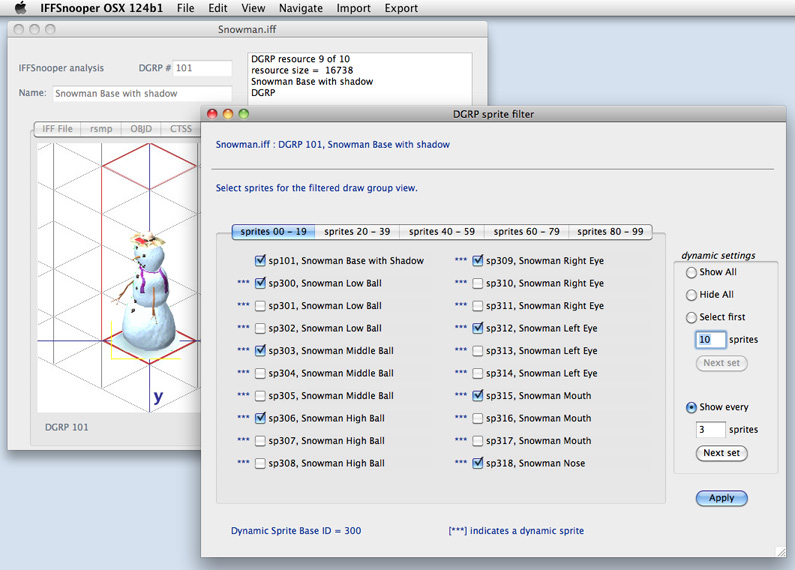
Filtered drawgroup
IFFSnooper version 1.2.4 makes it easier to simplify complex multisprite images by selecting a series of sprites.
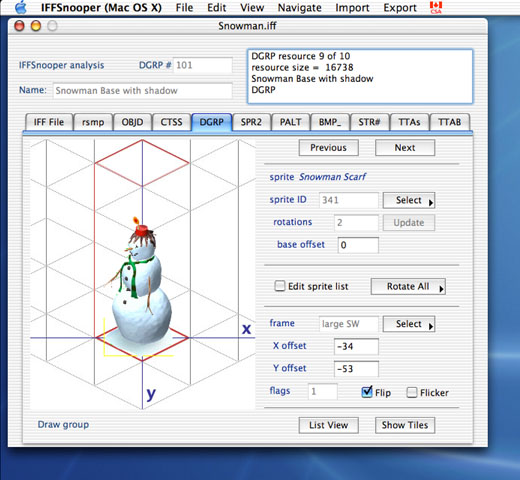
Filtered drawgroup
This shows the DGRP resource after selecting a different set of sprites. The image of a single snowman in game is achieved by the use of SimAntics code to control the dynamic sprites.